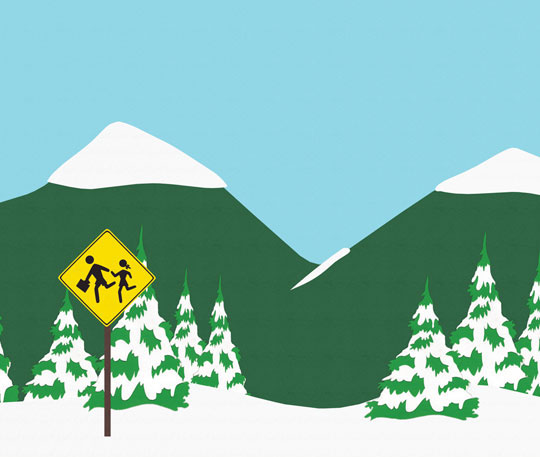Eclipse keyboard shortcuts - a few that every developer should know
Eclipse is one of the most popular and widely-used IDEs in the world. I think I could safely assume that any software shop that does any Java development has at least one developer working in Eclipse. The amount of functionality that has been baked into this massive software suite over the years is astounding, and with the edition of plugins, the sky is the limit for what you can do with it. While it has its critics, and can churn slowly on even the fastest PCs, this bloated development environment is here to stay in the software industry.
One issue that springs out of the enormous complexity of Eclipse is the learning curve. Eclipse definitely has a huge learning curve, even on a barebones version. New Eclipse developers often struggle with just where to start, as far as wrapping their heads around the interface. I think a good place to start is keyboard shortcuts. This is by no means a comprehensive list - simply a collection of very useful shortcuts I find myself using on a regular basis:
| Key combination | Description |
|---|---|
| CTRL + SHIFT + L | Opens list of all keyboard shortcuts |
| CTRL + SHIFT + X | Makes whatever is highlighted in the editor all uppercase |
| CTRL + SHIFT + Y | Makes whatever is highlighted in the editor all lowercase |
| CTRL + / | Toggles a line comment in the editor |
| CTRL + SHIFT + / | Adds block comment syntax to whatever is highlighted in the editor |
| CTRL + SHIFT + \ | Removes block comment syntax from whatever is highlighted in the editor |
| ALT + SHIFT + J | “Adds a Javadoc comment above the currently selected method, variable, etc” |
| ALT + SHIFT + R | “When an element is selected in the Package explorer menu, “this will bring up the “Refactor - Rename” menu |
| “‘syso’ (typed out) + CTRL + SPACE” | Fills out “System.out.println()” for you in the editor |
If there are any glaring omissions, feel free to suggest them in the comments. The equivalent key combinations should work just as well on the Mac or Linux versions, however, these were only tested on my Windows machine. Happy coding!
|
Older:
Xbox one, take two - How consumers forced Microsoft's next-gen hand |
Newer:
Take-Two Interactive shatters Wall St. estimates, GTA V hits 29 million copies sold |